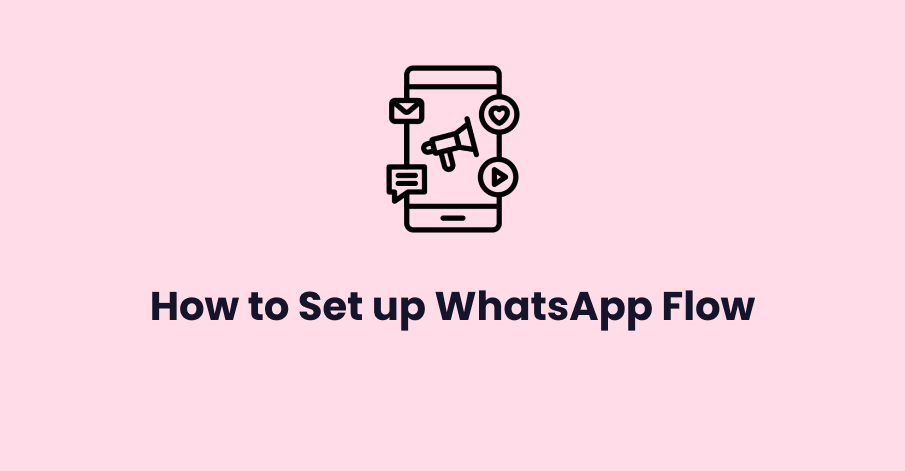Access Growby dashboard:
Thank you for reading this post, don't forget to subscribe!Visit app.growby.net panel. From the Growby dashboard, navigate to the templates section and click on ‘view in WhatsApp panel’.
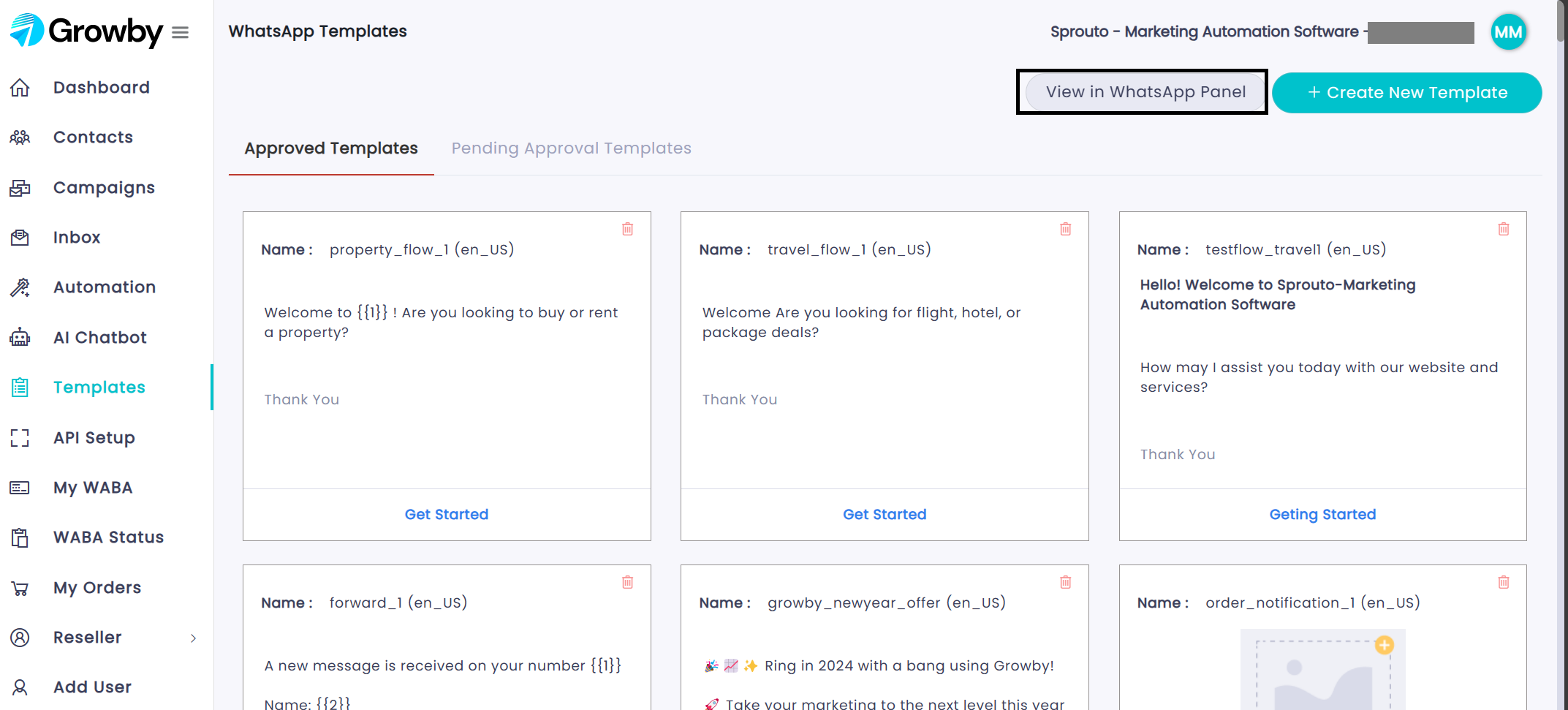
Create a Custom WhatsApp Flow Template:
Begin by logging into your Meta panel to create a template.
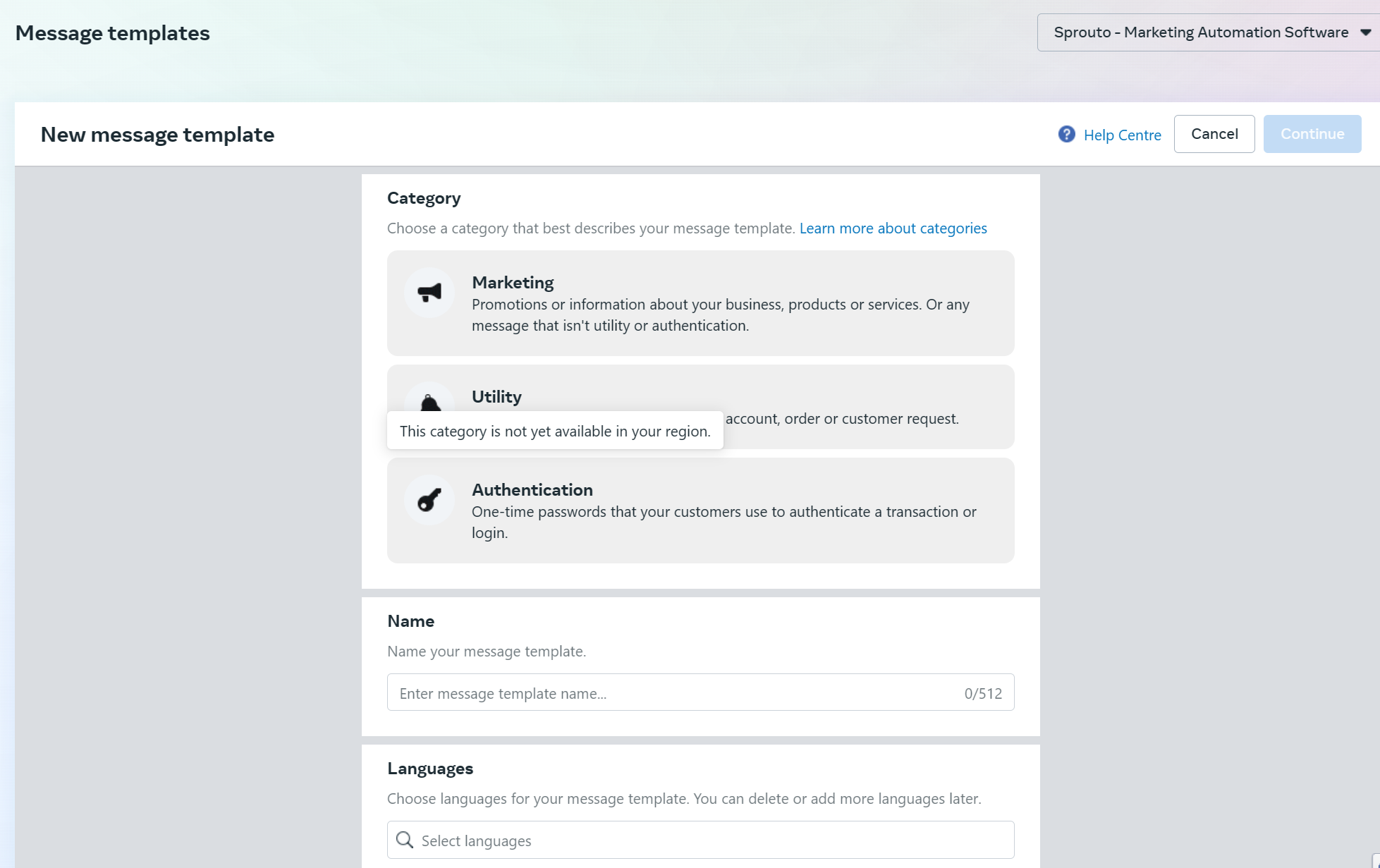
Here, you can create a personalized WhatsApp flow template tailored to your business needs. Ensure that your template complies with WhatsApp’s guidelines.
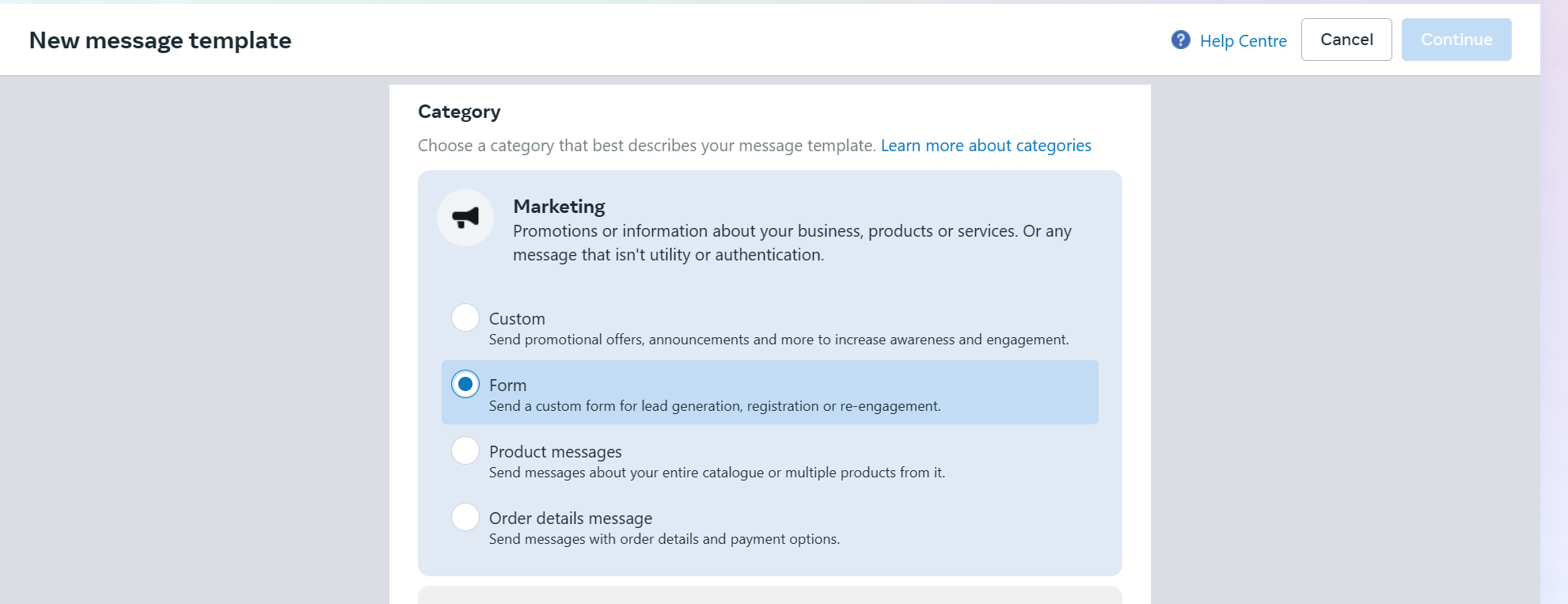
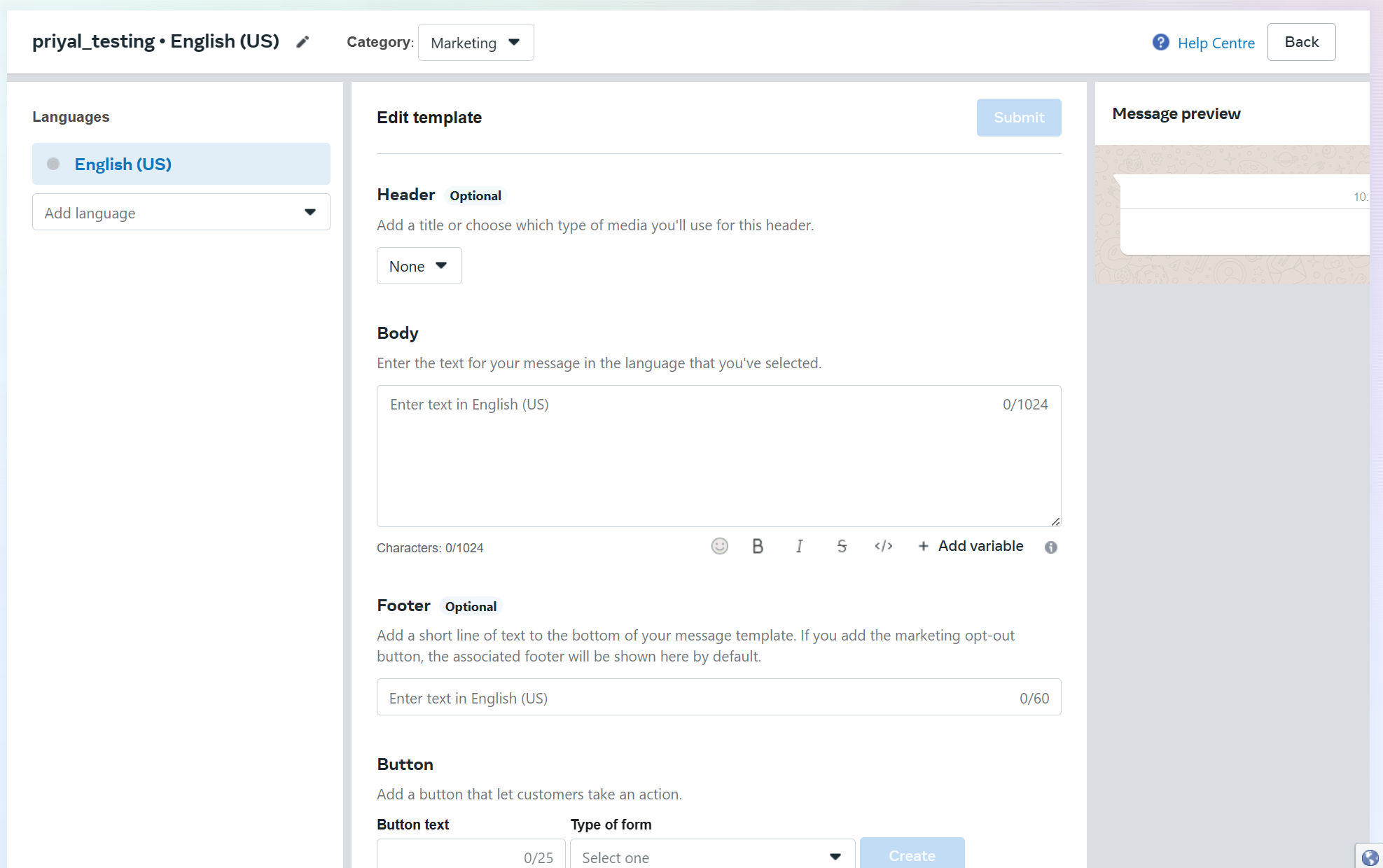
Once you’ve crafted your template, submit it for approval. Upon approval, you can proceed to the next step.
Send a Campaign Using the Custom Template:
With your approved template ready, initiate a campaign using the template to engage with your customers.
This campaign will serve as a means to capture requirements from your customers. Through the template, customers will receive a form where they can fill in their details and requirements.
Capture Customer Requirements:
Customers will receive the form embedded in the WhatsApp message.
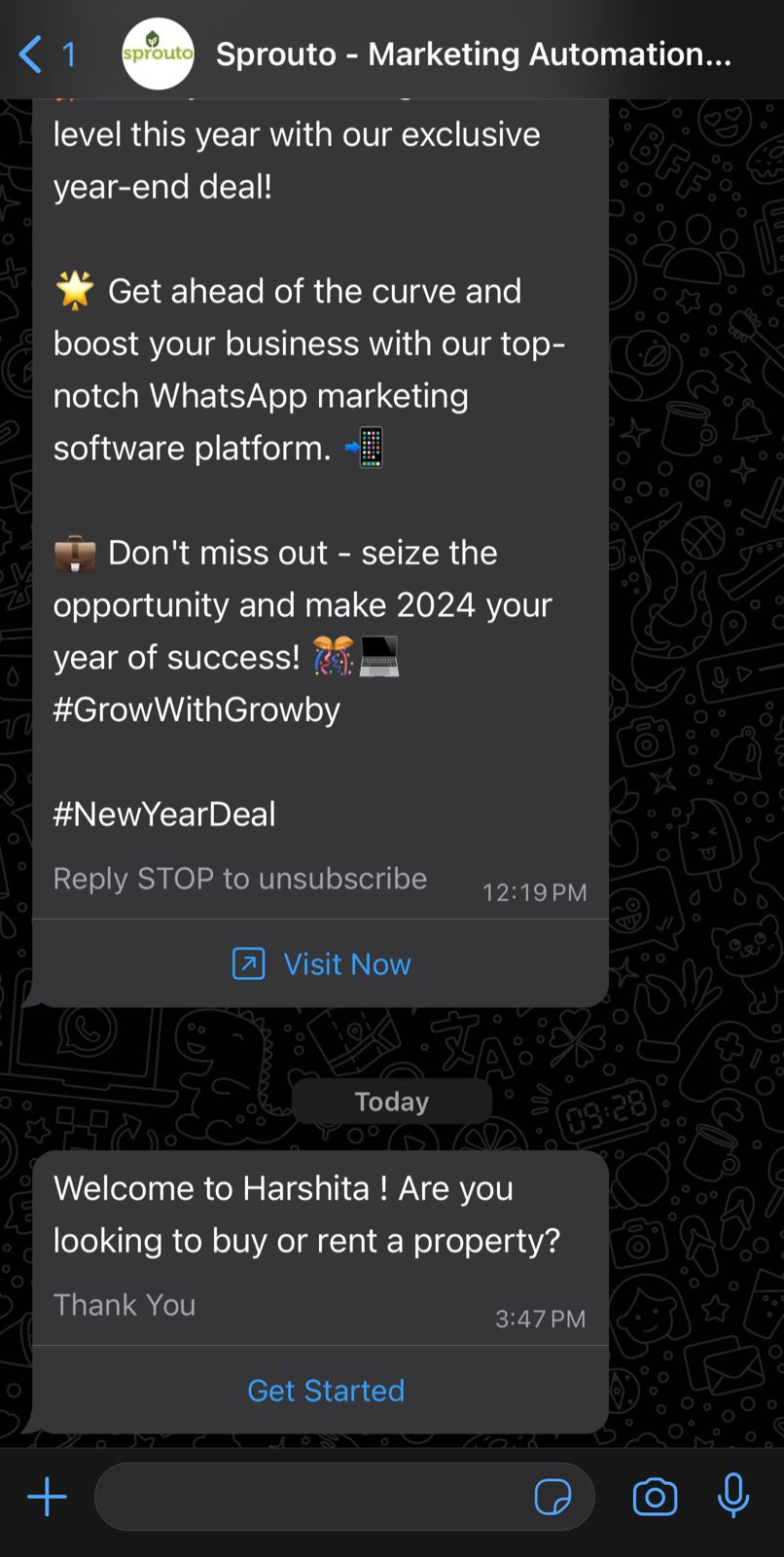
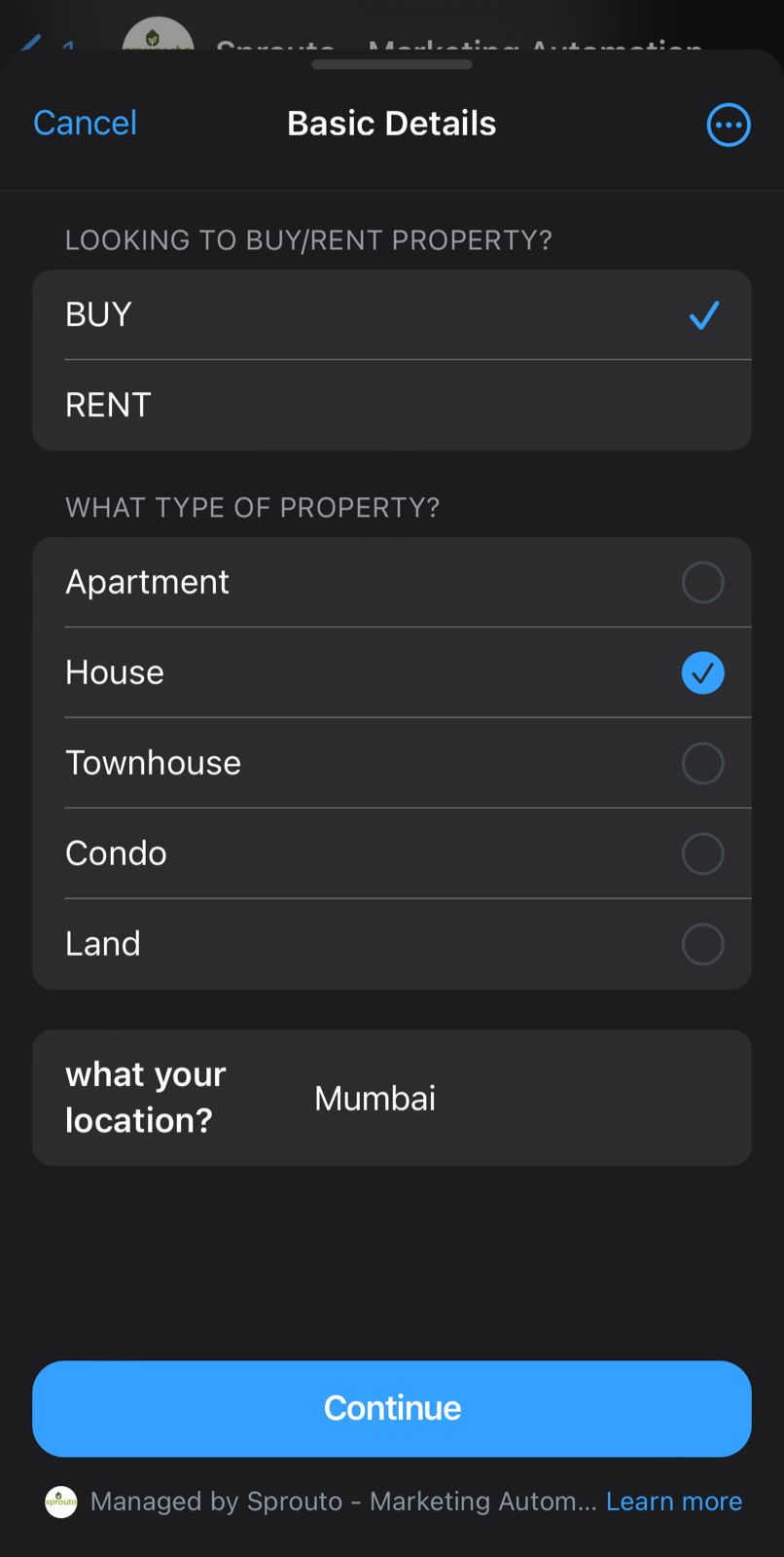
Upon filling out the form and submitting it, their requirements will be captured and stored securely.
Access Report:
Navigate to your GrowBy dashboard to access the captured leads. You’ll find a “View Report” link, click on it to view the leads.
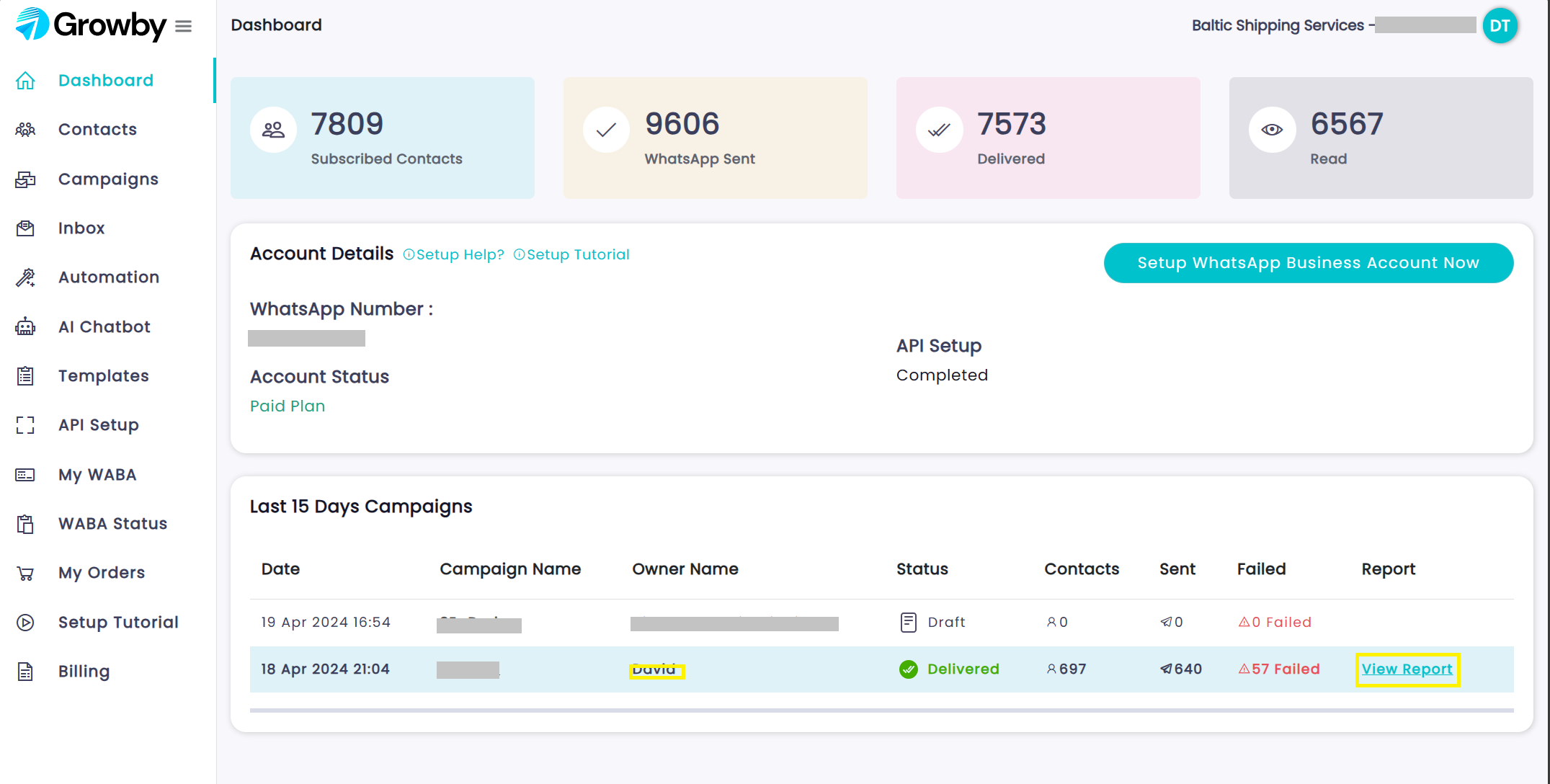
Access Leads via Whatsapp Flow:
Within the Report, locate the “WhatsApp Flow” button.
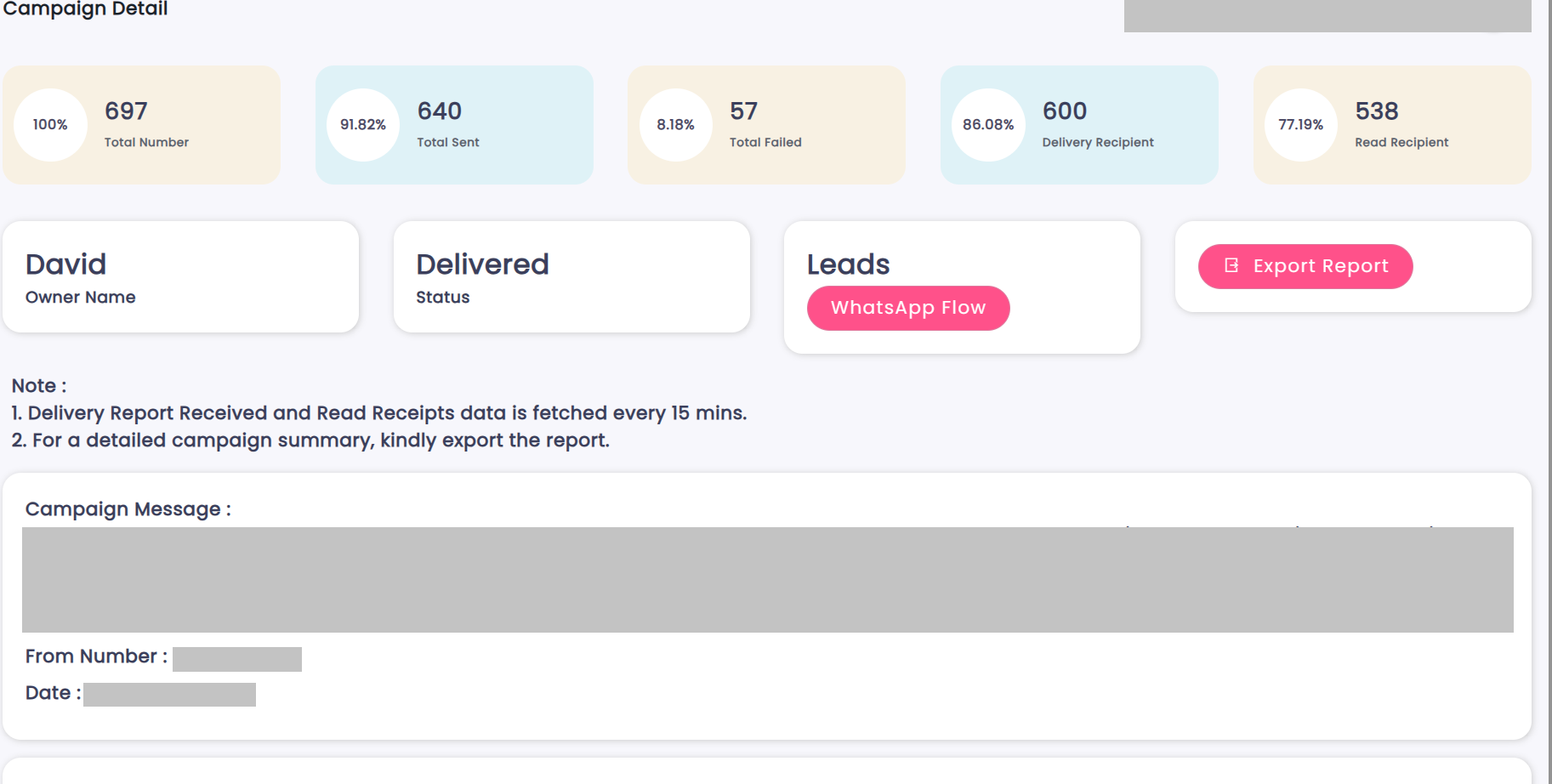
Clicking on the “WhatsApp Flow” button allows you to view the leads of all the customers who have filled out the forms via the WhatsApp messages you sent. This action provides you with access to a comprehensive overview of the captured leads, facilitating efficient lead management and follow-up processes.
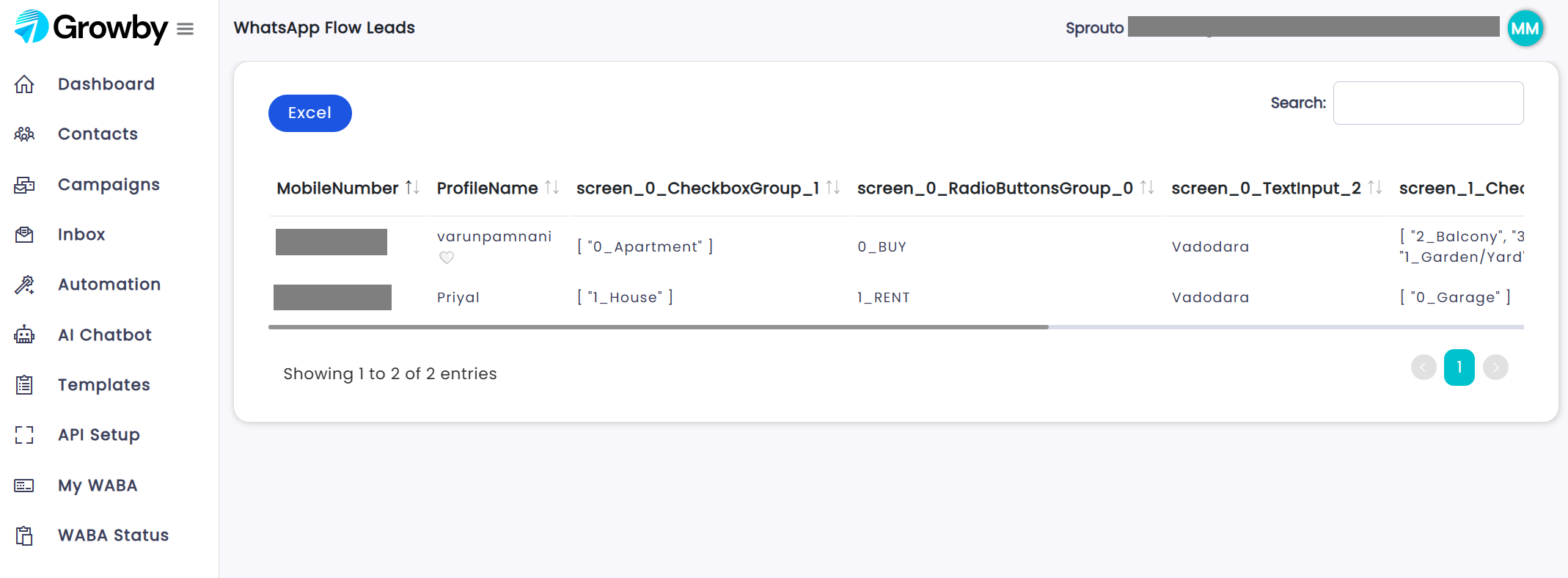
Click on the “Excel” button to export a comprehensive report of all the captured leads in Excel format.